You can map source metadata with target metadata and create mapping specifications using the drag and drop method. This method is useful even when source column names are different from target column names. After mapping source to target, you can set a target update strategy for the mappings and enter a description for the strategy.
You can drag and drop tables or columns into the mapping specifications using one of the following:
Creating Mapping Specifications using Metadata Search View
To create mapping specifications using drag and drop method, follow these steps:
- In the Workspace Mappings pane, click a map.
- Click
 .
. - Expand a parent node to view its assets, and select the required asset.
For example, open a system node to view relevant environments in it. Then, expand the environment node to view tables and columns respectively.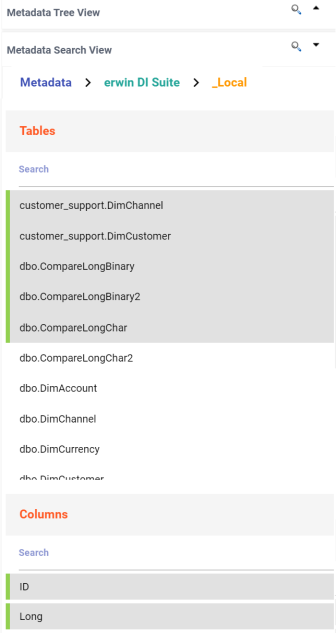
Additionally, the search bars in the Metadata Search View enables you to search for specific environments, tables, or columns.
Hover over a table or a column and click to open Metadata Properties page. This page displays business, technical, and extended properties of the selected asset.
to open Metadata Properties page. This page displays business, technical, and extended properties of the selected asset. - Drag the selected source table or column from the Metadata Search View pane and drop in the Mapping Specification grid.
- Similarly, drag the target table or column from the Metadata Search View pane and drop in the Mapping Specification grid.
- Click
 .
.
By default, the Mapping Specification tab opens.
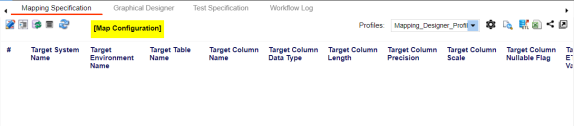
The Mapping Specification grid switches to edit mode.
You can use the Metadata Search View pane to drag and drop the required source table or column into the Mapping Specification grid. The Metadata Search View pane displays technical assets in a hierarchical manner similar to the Metadata Manager.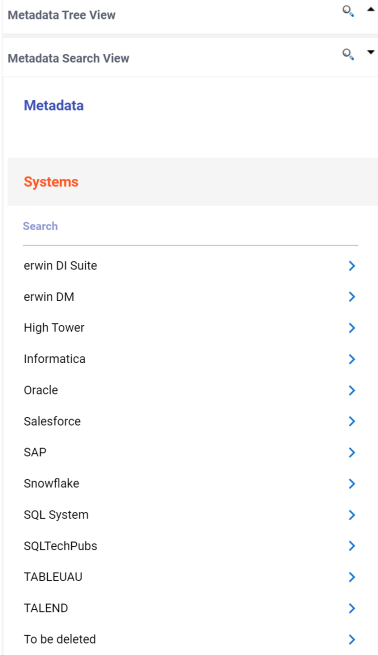
Alternatively, click ![]() to open Metadata Search page. This page enables you to search for tables or columns in the metadata by selecting appropriate values.
to open Metadata Search page. This page enables you to search for tables or columns in the metadata by selecting appropriate values.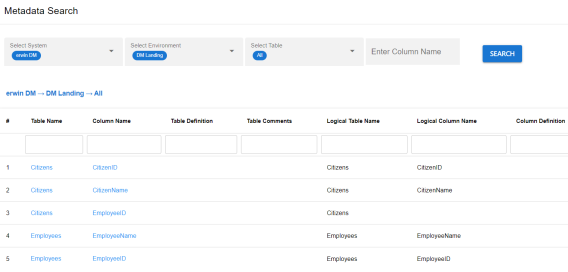
Ensure that you drop source tables or columns under the respective columns.
You cannot drop source systems or environments in the Mapping Specification grid.
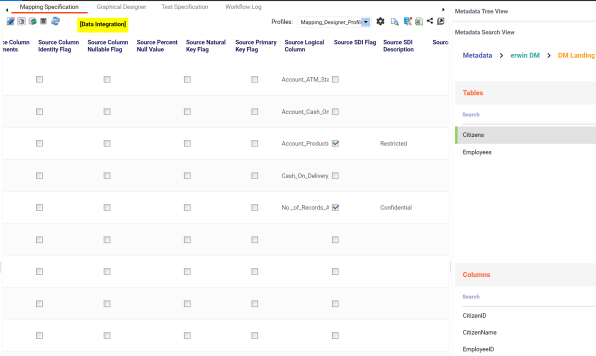
Ensure that you drop target tables or columns under the respective columns.
The mapping specification is saved.
Creating Mapping Specifications Using Metadata Tree View
To create mapping specifications using drag and drop method, follow these steps:
- In the Workspace Mappings pane, click a map.
- Click
 .
. - Drag the selected source table or column from the Metadata Tree View pane and drop in the Mapping Specification grid.
- Drag the selected target table or column from the Metadata Tree View pane and drop in the Mapping Specification grid.
- Click
 .
.
By default, the Mapping Specification tab opens.
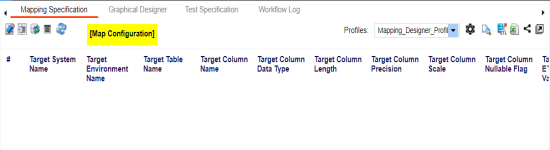
You can now edit the Mapping Specification grid.
Ensure that you drop source tables or columns under the respective columns.
You cannot drop source systems or environments in the Mapping Specification grid.
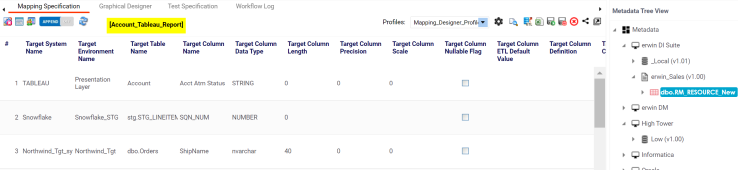
Alternatively, click ![]() to use the search function on the Metadata Tree View pane to locate the required asset in the list.
to use the search function on the Metadata Tree View pane to locate the required asset in the list.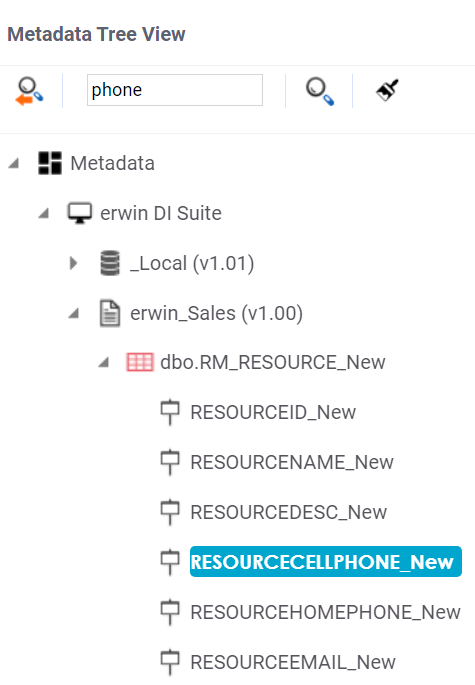
Ensure that you drop target tables or columns under the respective columns.
You cannot drop target systems or environments in the Mapping Specification grid.
The mapping specification is saved.
Setting Target Update Strategy
To set the target update strategy, follow these steps:
- Expand the Additional Mapping Information pane and click the Target Update Strategy tab.
- On the Target Update Strategy tab, click
 .
.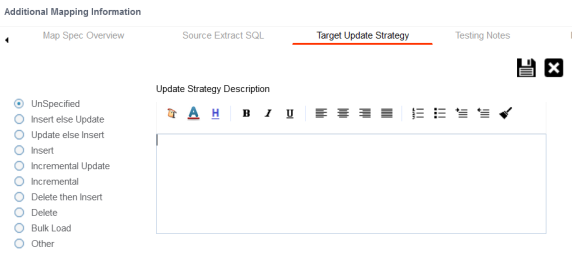
- Click the required strategy, enter Update Strategy Description, and click
 .
.
The target update strategy is set. - Click
 .
.The source to target mapping is saved.
This pane is available at bottom of the central pane when you click a map in the Workspace Mappings pane.
You can enrich a mapping specification by:
- Adding transformation and lookup details
- Associating code cross walks (code mappings)
- Associating reference tables
- Linking requirements
After creating a mapping specification, you can analyze a mapping specification. Analyzing mapping specifications involves:
- Generating virtual preview of target
- Previewing data
- Performing table gap analysis
- Performing column gap analysis
- Running impact analysis
- Running lineage analysis
- Running end to end lineage
- Opening business view
- Viewing mapping statistics
|
Copyright © 2022 Quest Software Inc. |